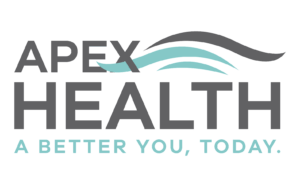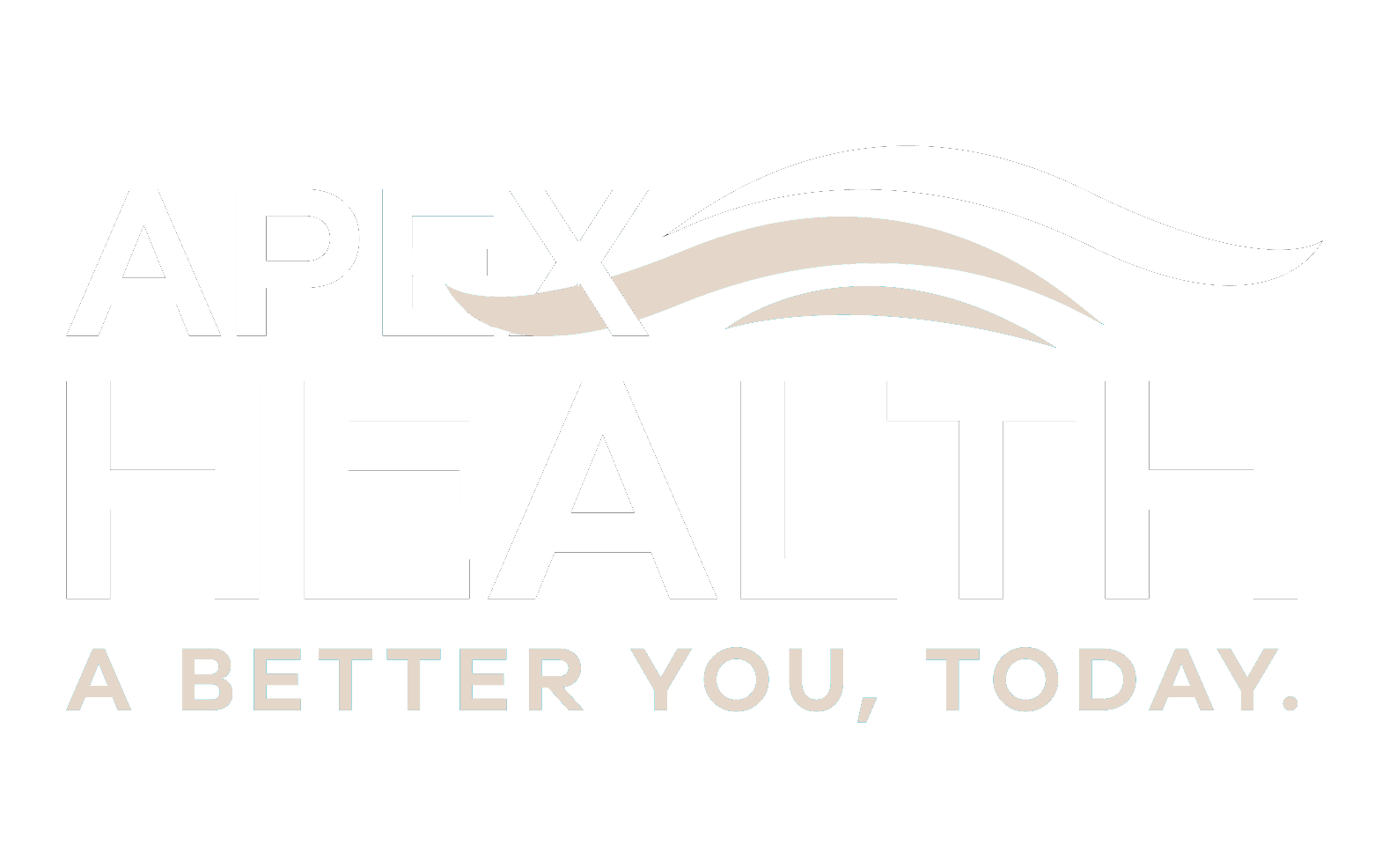Ergonomics is part science, part art. It involves choosing and working with devices that minimize or even eliminate undue strain on our joints and muscles. For those of us who work in an office (or a home office), we’re confronted with many opportunities to work in conditions that place our spinal cord, muscles, and other structures at risk for prolonged injury. Over time, these kinds of situations can lead to permanent injury to our wrists, elbows, knees, shoulders, and backs, not to mention our eyes.
Sitting in a slouched-over or slouched-down position in a chair can overstretch the spinal ligaments and strain the spinal discs. Straining toward a computer screen for long periods of time can strain the joints and muscles in our necks. And operating a computer mouse with an angled wrist can lead to devastating and painful injuries to the bones and ligaments in our wrists and hands.
Here are some tips for setting up a healthy working arrangement:
- Avoid having to twist or turn your head to view documents while typing at your computer. Place them in a viewing stand or document holder as close to your monitor as possible.
- Ensure that your computer equipment is placed on stable surface that won’t tilt or wobble.
- Ensure that your monitor is at a comfortable viewing distance. The rule of thumb is about one arm’s length away.
- Ensure that your work surface is a suitable distance from the floor. A good rule of thumb is 28 to 30 inches above the floor.
- Even if you own a laptop, consider investing in an external computer monitor. Reason? Most laptop screens force you head to tilt downward, creating undue pressure on your neck and spine. Also consider buying an external keyboard that allows you the flexibility of positioning the keyboard at a comfortable distance from the screen and your chair.
- Your chair should allow you to sit with your back at approximately a 100-degree angle, not perpendicular or 90 degrees. Ideally, your mouse and mouse pad should be slightly higher than your keyboard, about 1 to 2 inches. Invest in a comfortable chair that is height adjustable with a lumbar (lower back) support.
- Keyboard trays that tilt negatively, that is, down and away from your hands, provide for good wrist posture.
- When you have your hand placed on the computer mouse, make sure that your arms are relaxed and close to your body. Ensure that your wrist is level with your hand. This is a neutral or natural position for your wrist.
- Practice good posture while sitting for extended periods of time. There should be two inches between the front edge of the seat and the back of your legs.
Here are some additional tips:
- Rest your feet on the floor with your knees and hips bent 90 degrees.
- Maintain the arch in your lower back. (A lumbar roll, a small, inexpensive padded pillow-like device, can be used to help ensure this.)
- Ensure that your hips are touching the back of the chair. Lift up and out your breastbone. Occasionally push your shoulder blades in toward each other. (This helps push out your breastbone and keeps your rib cage a safe distance from your hips. It also improves your breathing while sitting.)
- Make sure your chin is level.
- Stand up, walk around and take frequent breaks from prolonged periods of sitting.
- Ensure adequate lighting, but don’t blind yourself with excessive light. This can cause eyestrain as much as low lighting. Work in an area that has excellent ventilation that allows for frequent exchanges of your room air with fresh outside air.
- Take frequent breaks.
- Rest your eyes every 15 minutes and do simple exercises such as looking away from a computer screen and focusing on something a good distance away. This gives your eye muscles a chance to relax.
- Blink your eyes in fairly rapid succession to lubricate them.
- Simple stretching exercises can include:
- Clenching hands into fists and moving them in 10 circles inward and 10 circles outward.
- Placing hands in a praying position and squeezing them together for 10 seconds and then pointing them downward and squeezing them together for 10 seconds. Spreading fingers apart and then closing them one by one.
- Standing and wrapping arms around the body and turning all the way to the left and then all the way to the right.
So-called “ergonomic” products such as braces and gloves, gel-filled wrist supports may provide you with additional comfort, but don’t be fooled into thinking these devices will compensate for things such as bad posture while working at a desk or in front of a computer.
Additional ergonomics tips for children
Provide a safe and comfortable desk and/or computing environment for your children.
Here are some tips: